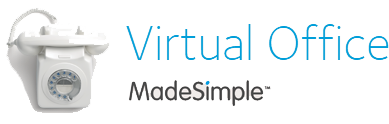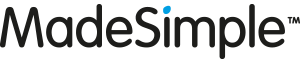If you opt to have your mail scanned (available through a number of our Mail Forwarding and Virtual Office packages), we’ll send you an email with the scanned mail attached as and when the mail comes in. If you wish to change the email address where this email is sent:
1. Login
2. Select My Services
3. Click on your account number
4. Scroll to Preferences and select Change
5. Under Scan to Email, enter the new address and select Save
Here’s a demo:
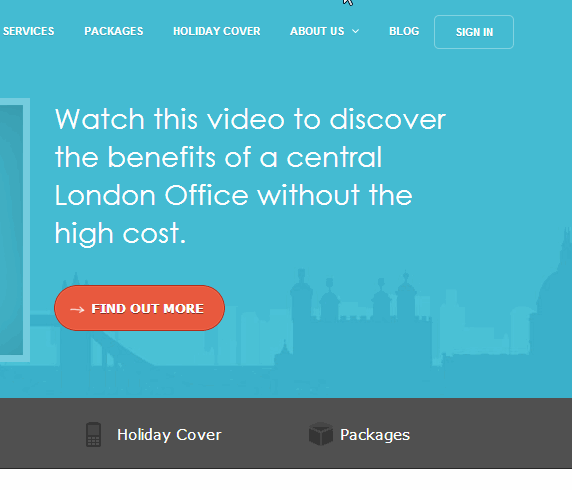
Please let us know if you have any questions about this process or about any of our services in general.
This post was by Mathew Aitken at MadeSimple – Find Mathew on Google+
The following two tabs change content below.


Latest posts by Mathew Aitken (see all)
- Can I use my Virtual Office address as my Limited Company’s registered office? - June 26, 2017
- 20-22 Wenlock Road, N1 7GU: A flexible coworking space - January 11, 2017
- Mail Forwarding, Phone Answering & Virtual Office: What’s the difference? - November 1, 2016